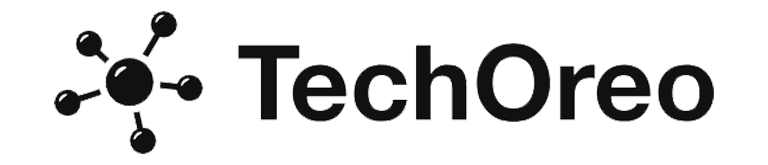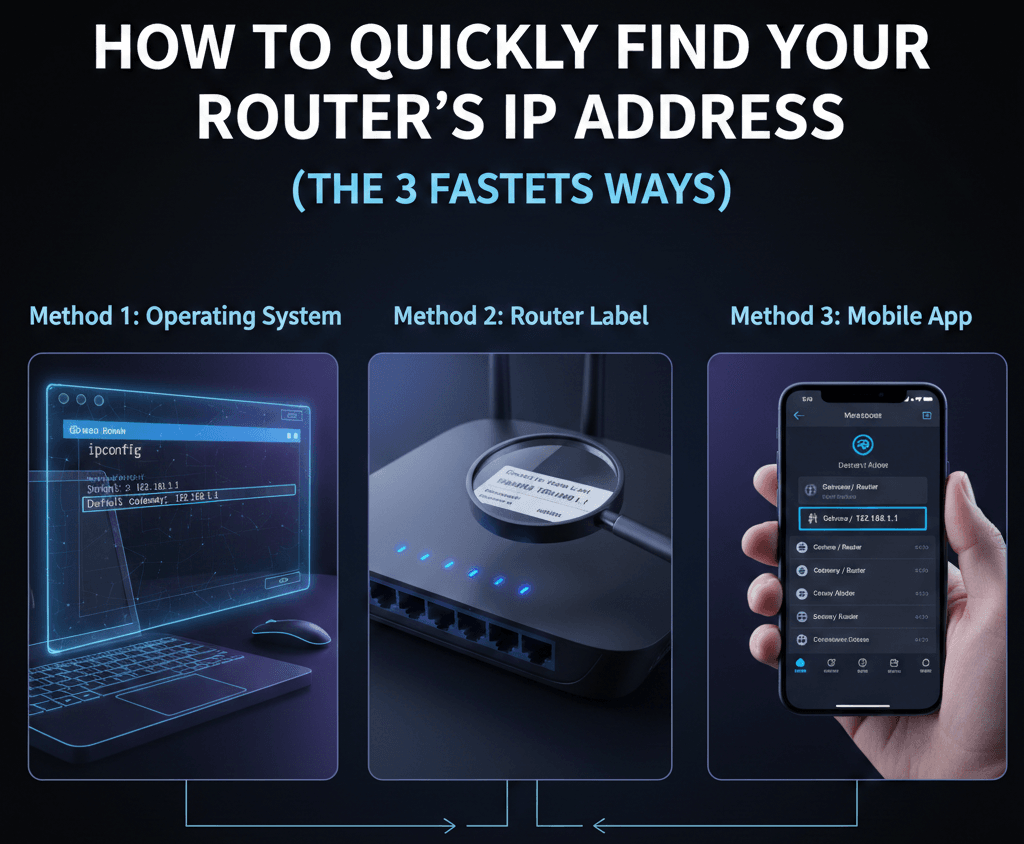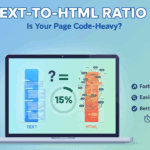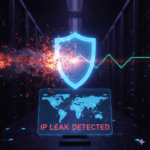Your router’s IP address is a crucial piece of information for managing your home network. Whether you need to configure Wi-Fi settings, troubleshoot connectivity issues, or set up port forwarding, knowing how to quickly locate this address is essential. This guide will walk you through the three fastest and most reliable methods to find your router’s IP address, also known as its default gateway IP.
Why is Your Router’s IP Address Important?
Before diving into the “how-to,” let’s briefly touch upon why finding your router’s IP address is so important. This address acts as the gateway between your local network and the internet. It’s the numerical identifier that your devices use to communicate with the outside world. Without it, you wouldn’t be able to access the router’s administrative interface, where you can customize settings like network name (SSID), password, parental controls, and much more. Troubleshooting network problems, from slow internet speeds to device connection issues, often begins with accessing your router’s interface, which requires its IP address.
Method 1: Using Your Operating System’s Network Settings (Windows, macOS, Linux)
This is often the quickest and most straightforward method, as it leverages tools already built into your computer’s operating system.
For Windows Users:
Open Command Prompt: Press the
Windows key + R, typecmd, and press Enter.Type
ipconfig: In the Command Prompt window, typeipconfigand press Enter.Locate “Default Gateway”: Scroll through the output until you find your active network adapter (e.g., “Ethernet adapter” or “Wireless LAN adapter Wi-Fi”). Underneath it, you’ll see “Default Gateway.” The IP address next to it is your router’s IP address.
For macOS Users:
Open System Settings/Preferences: Click the Apple menu in the top-left corner and select “System Settings” (macOS Ventura or later) or “System Preferences” (earlier versions).
Navigate to Network: Click on “Network” in the sidebar.
Select Your Active Connection: Choose your active Wi-Fi or Ethernet connection from the list on the left.
Find Router IP: Click “Details…” (macOS Ventura or later) or “Advanced…” (earlier versions). In the new window, select the “TCP/IP” tab. Your router’s IP address will be listed next to “Router.”
For Linux Users:
Open Terminal: Use the shortcut
Ctrl + Alt + Tor search for “Terminal” in your applications.Type
ip rorroute -n: Enter eitherip r(for newer distributions) orroute -n(for older ones) and press Enter.Identify Default Gateway: Look for the line that starts with “default via” or a line with “Gateway.” The IP address following “via” or listed under “Gateway” is your router’s IP.
Method 2: Checking Your Router’s Label or Manual
Many router manufacturers print essential information directly on the device itself. This can be a lifesaver if you’re setting up a new router or have never configured it before.
Examine the Router: Carefully check the bottom, back, or sides of your router for a sticker or label.
Look for Key Terms: Search for phrases like “Default Gateway,” “Router IP,” “Access IP,” or similar. The label often also includes the default username and password for accessing the router’s interface.
Consult the Manual: If you can’t find it on the router itself, refer to the user manual that came with your device. It almost always contains this information in the initial setup or troubleshooting sections.
Keep in mind that if you’ve previously changed your router’s IP address from its factory default, this method might not provide the current, accurate information.
Method 3: Using a Mobile App (for Android and iOS)
Several mobile apps are designed to help you analyze your network and find connected device information, including your router’s IP.
Download a Network Scanner App: Search your device’s app store (Google Play Store for Android, Apple App Store for iOS) for “network scanner,” “Wi-Fi analyzer,” or “IP tools.” Popular options include Fing, IP Tools: Network Utilities, or Network Analyzer.
Connect to Your Wi-Fi: Ensure your mobile device is connected to the same Wi-Fi network as your router.
Run the Scan: Open the app and initiate a network scan.
Identify the Router: The app will typically list all devices connected to your network. Your router will usually be identified as the “Gateway” or “Router” with its corresponding IP address.
These apps provide a user-friendly interface and can be particularly convenient when you don’t have immediate access to a computer.
Troubleshooting Tips
Common Default IPs: Many routers use common default IP addresses like
192.168.1.1,192.168.0.1, or10.0.0.1. You can try typing these into your web browser.Reset Your Router: If you’ve tried everything and still can’t access your router (perhaps because the IP address was changed and forgotten), a factory reset will revert it to its default settings, including its original IP. Be aware that this will erase all your custom configurations.
Check Your Connection: Ensure your device is properly connected to your network (either via Wi-Fi or Ethernet) before attempting to find the IP.
Knowing your router’s IP address is a fundamental skill for any network user. By employing one of these three fast methods, you’ll be able to access your router’s settings and take control of your home network in no time.